

|
eCrater is a very simple selling platform. Once you learn how things work in your administrative tools, the going will be easy, but there are little quirks about the site that you will have to get used to. Since there is no html coding involved in using eCrater, your time will not be spent creating much more than the ads themselves and uploading the image files of your books. Use what is provided for you and save your creative energy for promoting your store because you will definitely need it when the time comes.
One of the first things I did before signing up for my account was to visit the
eCrater FAQ.
I also visited the eCrater Community and read everything I could in their
forums.
The information I gathered led me to discover that this was going to take a slightly different approach than what I was used to. It definitely pays to be prepared, and I am going to try my best to help you get set up.
Artist Sheryl Westleigh of Noadi's Art - http://noadi.ecrater.com/ - has created a nicely detailed
eCrater tutorial at Squidoo.
Sheryl has enthusiastically agreed to my linking to her tutorial in this column. Much of what I have outlined here can be found in her guide, though I have included additional information and discuss, perhaps a bit too much, some of the oddball things that can occur while building your store.
Please do yourself a favor and read the rules of engagement. Don't break the rules or your store will be suspended, and you will have to jump through hoops to find out why. If you have any doubt about what you are setting up to sell, go to the forums and ask. One aspect of selling on eCrater pertains to drop-shippers, but they have very specific rules, and you should read everything you can and ask questions on the forums if this is the route you choose to take.
You can have an unlimited number of storefronts on eCrater, and this may be beneficial if you want to brand each store by genre, similar inventory, or what have you. It is entirely up to you to decide what works best for you. Use of the shipping matrix may become a deciding factor in how you shall proceed. Whatever the reasons, it is up to you, and it's free to list, so think about whether you can benefit from having multiple storefronts.
Your store name and registration:
So, are you ready to sign up for your account? The name you choose will replace storeid in the format shown
here.
It is very important that you choose a name that you like. If you decide you want a different name down the line, you will have to pay 10 bucks to get a new one or abandon the offending one and start all over. You will also need a valid email address to sign up with and an email address for your orders to be sent to (these can be the same email, if you so choose).
If you need extra help, visit the forums. When signing into the forums, use your store name id and password. There are several very helpful posters who will guide you along if you ask concise questions. Even if you don't ask the best questions, some will try and figure out just what the heck you're talking about and try to answer anyway.
It is imperative that you follow the rules on the forums as well. A few things to know about: Multiple posts about the same subject in different areas, and off-topic posting in the wrong area is frowned upon and may get your thread locked. Use logic: If you have a suggestion, put it in the suggestions area. Some of the forum topics cannot be viewed unless you are logged in, so if you cannot see the suggestions area, you are not logged in. The eCrater forums run pretty smoothly if we all follow the rules.
Once you have signed up for your first store, go to your administrative page and familiarize yourself with the navigation bar
on the left side. The very first thing you should do, and I cannot stress this enough, is click the On-Hold function which is
found under More Options to de-activate your store. This way your storefront will not be viewable by the general public while
under construction. Don't worry, you can still preview it for yourself, but you won't have to stress about somebody
seeing your errors as you learn your way through. If you go to the eCrater forums to ask for input about the look of your store,
make sure you have activated it first.
Creating your home page:
Color Templates. There is really only one place for you to insert any type of image branding for your store, so think about it under these guidelines. Don't try to fight it, just use what you are given to work with here. There are 7 color choices for your storefront, so choose the color that works best with your logo and homepage image. You will want to use these specifications to create the logo - max 250 x max 68 pixels, .jpg, .gif or .png file formats) and a homepage image (175 x 196 pixels, .jpg, .gif or .png file formats), which you need to save on your computer (not uploaded to a host site) because there is no ability for you to use html on eCrater.
So, you've got your image and logo ready, now how do they get onto the page? Once you have decided on a color template, click on the little circle beneath the template of your choosing and click update. Next, you will need to go to that same templates page and click on the actual template you selected. This will take you to an upload page for the 175 x 196 image you created.
Next you will want to upload your banner logo. Go to "upload logo" and browse for your image and insert it. In the event that you change these logos or images, you may find that they are not showing up after you've inserted them, and it will drive you nuts! The key to having your new images show up in your browser is to click on your browser's refresh button.
Edit Texts and FAQ Tabs:
Home: This area is for text which will actually show on your homepage along with your store image and logo. If you are using Firefox or Mozilla, your text will be truncated, even though the text box allows you to type on and on. What actually shows up will be much less than what you can type. Believe me, I learned the hard way. There are approximately 10 actual lines of that text box that will be shown on your homepage, so don't bog it down with fluff. Get to the point. Put your best foot forward here.
The text typed into the remaining four fields described below will not be readily viewable without clicking links to them. Don't rely on this area to be your true source of important information; use your product pages for most details.
About Us: This can be a blurb about your selling experiences.
Contact Us: your email address and any other contact information you may wish to provide.
Terms and Conditions: You can put shipping terms and return policies here, but remember that this stuff is not going to be seen in your actual ads.
FAQ: You may provide answers here to any questions your store visitors may have.
The following 3 text areas for Tags are where you will insert info to get your items more prominently into searches. You may wish to wait until you have built product into your store before completing this area.
Title Tag: This is the text that is displayed in the top section of the browser when you open a certain page. Example: Books Audio Movies Music - Online
Meta Description Tag: Give a short, concisely detailed description of your store name and what you sell. Example: variety of books: children's, adult's, audiobooks, homeschool curriculum, classics.
Meta Keywords Tag: List all related keywords here separated by ","
Example: books, movies, audio, audiobooks, classic books, adult books, etc.
Payment Options:
Payment options include Google Checkout, PayPal, money order, cashier's check, personal check, and COD. The consensus is that money orders, cashier's checks, personal checks, and COD are fairly useless on eCrater.
In order to set up your online payment options, you will need to have your PayPal information ready, and you may wish to sign up for Google checkout as well, which can be done in the payment options screen.
While these payment methods are not required, you'll be hard-pressed to sell anything without an online payment service. At this time eCrater does not offer the option of using your own merchant account. You should also know that Google Checkout can be used in multiple stores on eCrater with one Checkout account, but if you are using Google Checkout for other sites, then it is required that you have a separate account for each of those sites.
>>>>>Click here for page two>>>>
Questions or comments?
| Forum
| Store
| Publications
| BookLinks
| BookSearch
| BookTopics
| Archives
| Advertise
| AboutUs
| ContactUs
| Search Site
| Site Map
| Google Site Map
Store - Specials
| BookHunt
| BookShelf
| Gold Edition & BookThink's Quarterly Market Report
| DomainsForSale
| BookThinker newsletter - free
Copyright 2003-2011 by BookThink LLC
|
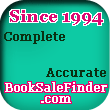
|
|