

|
<<< Continued from previous page Obviously, this is Google's attempt to protect books not in the public domain. But I wanted to take advantage of "fair use" and excerpt most of the chapter into my auction description. It certainly wouldn't have made sense to purchase a book I'd never use again. And, or, I could've revved up Dragon NaturallySpeaking and read the chapter out loud, but this would've taken as much as an hour to get right - not at all appealing. Instead I started at the first page of the chapter, pressed Alt/Print Screen to capture the image and pasted it into my image editor, PaintShop Pro. I did the same with the remaining pages, saved them all in separate files, then processed them in my optical character recognition software, OmniPage Pro, and copied them to Notepad. The entire process took about ten minutes, and the result was the complete text of the chapter. Alternately, you could print the images directly from your image editor then scan them with your OCR software. It's also possible to take photographs of your monitor as you bring up pages and process the images. Finally, as long as there are no copyright issues, illustrations can also be inserted into your listings. By the way, I can't emphasize enough how rich a resource Google Books has become. Thousands of bibliographies are now accessible, as our many other author resources and references. By extension, this same technique can be applied to many other situations - anything that can be viewed online. Take Amazon. Many, many books now listed on Amazon have what's called "Search Inside!" feature. This allows you to view parts of a book - often the dust jacket blurb, the table of contents, the index and more - and if it can be viewed, it can also be readily captured and converted to text, then copied and pasted into your description. Occasionally, you'll encounter pages that have extraneous information. A table of contents or an index, for example, may include page numbers - and those annoying little dots that connect chapter titles to the page numbers. Both are readily dispatched with. You can select the relevant information in your image editor, crop out the unwanted portion (or select irrelevant information and flood fill over it), and proceed to the next step. If any little dots remain, guess what? They almost always disappear when you copy the OCR output to Clipboard.
Want to read more articles by
< to previous article
to next article >
Questions or comments?
| Forum
| Store
| Publications
| BookLinks
| BookSearch
| BookTopics
| Archives
| Advertise
| AboutUs
| ContactUs
| Search Site
| Site Map
| Google Site Map
Store - Specials
| BookHunt
| BookShelf
| Gold Edition & BookThink's Quarterly Market Report
| DomainsForSale
| BookThinker newsletter - free
Copyright 2003-2011 by BookThink LLC
|
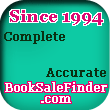
|
|