

|
Think: Microsoft Outlook. Ever used it? Using it now? What help can it be to a simple bookseller such as I? You might be surprised - even if you already use it. Microsoft Outlook, not Microsoft Outlook Express. Express is what it says - Express, and therefore has fewer features than its bigger brother.
Outlook is probably the most popular e-mail software currently in use. And for good reason! You can manage priorities, tasks, book
sales, e-mail, contacts, appointments and much, much more. Plus - for obsessively compulsed people like myself - it's extremely
customizable and offers an extensive number of organizational tools. It has many, many other features which will not be discussed
in this article such as Calendar, Address Book, Notes, Forms, Macros, Journal, sharing features, and on and on. I will, however, get
a little in-depth in how you can best put Outlook to use for your many bookselling needs.
Now - if you haven't used Outlook before and you don't have your own e-mail address, I highly recommend getting one. Lots of
people have their e-mail going through such sites as Yahoo or Hotmail. That isn't a bad thing, as I myself have a Yahoo account.
However, having your very own e-mail address looks more professional and probably costs a lot less than you think. Say your business
name is Forever Books. Wouldn't it look more professional if your customers received an e-mail from, say, orders@foreverbooks.com?
If that sounds appealing, I personally recommend www.GoDaddy.com. That's who I go through, and I must say, not
only are they extremely inexpensive but also their customer service is superb. Every time I've spoken with them they've been very
cordial, fast, and professional. If you don't know what you're doing, they'll be patient and help you through any process that
you're having difficulty with. Here are their e-mail price plans.
The cheapest plan is $1.19/month, but you can buy a 2-year package for an even bigger discount. Usually you'll pay in one or two-year increments as opposed to monthly (I pay around $25-$30 per year). Some packages allow you to have multiple e-mail addresses such as inquiries@foreverbooks.com, refunds@foreverbooks.com, do-not-reply@foreverbooks.com, editor@foreverbooks.com, and so on. This is why I recommend looking at their group plans even if you're just an individual looking for one e-mail address.
After you've got your own e-mail address (or if you already have one), you can set up Outlook to manage all of your e-mail. This
web site will show you how to incorporate your e-mail address into Outlook (this will not work for free Yahoo, Hotmail, etc.,
ccounts).
Of course, you'll need to get Outlook as well if you don't have it, and you can download a free 60-day demo trial of it at
Microsoft's web site.
That will take you to the 2007 version, which I'm sure is equal to or better than the 2003 version - the version that will be discussed in this article. Also, you may want to check to see if it's on your computer already (for those who aren't very computer savvy). If you use Microsoft Word and/or Microsoft Excel on your computer, chances are you probably have Microsoft Outlook as well.
For that matter, I strongly recommend that you look into the entire Microsoft Office Package before you download Outlook. This package includes not only Microsoft Outlook but also Microsoft Word, Microsoft Excel, and PowerPoint. I use all of these programs extensively with the exception of PowerPoint. Microsoft Excel is used for all of my financials including tracking sales, expenses, donations, mileage, and anything else that I need come much anticipated tax time! I literally use Excel almost every day of the week.
Also, as a bookseller, chances are you work with tab-delimited and/or .csv files. Excel is exceptional at this! Have you ever tried to read a tab-delimited or .csv file in Notepad? It's a big, jumbled mess, right? Open the same file in Excel and the entire file makes sense. Aside from financials, I also use Excel to upload new listings to half.com, make revisions to inventory, run spell checks on new listings, and much, much, more.
Lastly, Microsoft Word isn't half-bad either. I use it to print out my own shipping labels, create invoices, business cards, and a whole slew of other things. As I type this very sentence, I'm doing so in Microsoft Word.
With that being said, if you don't have the Microsoft Office Package, which includes all the aforementioned programs, then I highly
recommend it. The following is Microsoft's web site for their
2007 Microsoft Office Package.
You can download a free 60-day demo trial of the entire package, which as I said, includes Outlook. If you've recently purchased a brand new computer, it may have come with the Microsoft Office Package already installed on it.
So, now that you've got your e-mail running through Outlook, here are some invaluable features that can help you in your bookselling business.
In Outlook, as with Yahoo, you can set up basic 'signatures.' Signatures are usually used when you want to automatically add your contact information to the end of all of your e-mails. Such as:
Name
Job Title, website url
In Outlook, you can set up a whole slew of signatures. The cool thing about signatures in Outlook is that they can be extensive,
containing images and even HTML, so therefore can be used sort of as e-mail 'templates.' For example, I use them as shipment
notifications to customers. I have about 10 signatures set up in Outlook. They go by the names of Standard, Standard - DC,
Expedited, Global Priority, First Class, International First Class, etc. Here's a picture of my Signature set-up window in
Outlook which you can access via Tools>Options>Mail Format.
As you can see, I have put images in my signatures such as the "Thanks for your Order" image on the top that I quickly made in Photoshop. You can even create a signature in Microsoft Word and save it to Outlook. If you know all the things you can perform in Microsoft Word, imagine what you can add to Outlook signatures.
Once you have your signatures created, you can easily incorporate them into e-mails. Every time I write a new e-mail there is a button on the toolbar of the e-mail window that I've created and labeled simply Signatures (creating your own toolbar buttons is one of many customizable options in Outlook). As pictured below, when I click on that button, it brings up a choice of the signatures that I've created. I can easily, with one click, incorporate the signature of my choosing into the e-mail. Instead of using signatures in the classic sense - they instead become the entire e-mail.
Below is what the e-mail looks like after I've selected my Expedited signature. All I have to do is input the Delivery Confirmation number which I've made space for, and it's ready to go (FYI, it is okay to put the U.S. Postal Service web site in e-mails to Amazon customers).
In one quick click we've got a nice, professional-looking shipment notification ready to send to our customer. That's right! We bad! W---e b----ad!
>>>>> Article continues on next page >>>>>
-
Questions or comments?
| Forum
| Store
| Publications
| BookLinks
| BookSearch
| BookTopics
| Archives
| Advertise
| AboutUs
| ContactUs
| Search Site
| Site Map
| Google Site Map
Store - Specials
| BookHunt
| BookShelf
| Gold Edition & BookThink's Quarterly Market Report
| DomainsForSale
| BookThinker newsletter - free
Copyright 2003-2011 by BookThink LLC
|
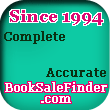
|
|