

|
Keep reading, and you'll even discover the secret email address for Amazon CEO Jeff Bezos. It's a very handy last resort in case you're unable to get your Amazon problem solved.
Contacting Amazon Seller Support:It's ironic that the Internet, an invention that has all but broken down communication barriers, is now being used as a hiding place by certain big companies - especially when it comes to customer service and support. Let's face it, every once in a while, a problem crops up that requires a conversation with a human being. But many fine companies with good reputations like Amazon.com don't post their email addresses or phone numbers on their Web site. Now you've got them: Seller support: Phone: 1-877-251-0696 (Phones are manned seven day a week from 7 a.m. to 11 p.m. EST.) Seller Support Online: Amazon no longer uses an email address, but you can contact the department via email by signing in and using this form.
Phone: 1-800-201-7575
Contacting Other Sellers:To find a seller's profile page, search by seller nickname. Type the nickname in the box labeled "Search for a Member by Nickname." This will take you to the seller's profile page, where you can, among other things, click "Contact this member."
Amazon Marketplace Seller Discussion Boards:Though not always the friendliest forum online, this is a good place to ask questions - don't forget to duck! - offer opinions, and otherwise mingle with your fellow booksellers.
Reporting Other Sellers:After being flamed in the forum, you'll of course want to investigate your new buddy for Marketplace violations and get him reported (just kidding): Or email directly at reports@amazon.com
Contacting Buyers:Amazon is making it harder and harder for sellers and buyers to contact one another. It's possible to use a contact form to reach your buyer, and, with a bit more digging, it's still possible to obtain the buyer's email address. To contact a buyer through a contact form: Go to your Seller Account page, Get Paid, View Amazon Payments Account, and Search Transactions. Click on the order ID. In the top left corner of the transaction page, the buyer's name is hyperlinked. Click on the link and you'll be taken to a contact form. There are two remaining mechanisms for obtaining buyer email addresses. First, using Amazon Services Order Notifier - http://www.amazon.com/gp/help/customer/display.html?nodeId=200121270 - while viewing an order history, double-click on an order to view the transaction details. In the middle box labeled "Shipping Information" the buyer's email address is displayed. Clicking on the address will launch your PC's default email program. Also, Pro-Merchants can retrieve buyer email addresses by downloading an Order Fulfillment Report. Go to your Seller Account, Reports, Get Listing and Fulfillment Reports. Click "Generate Reports Now" then the radio button "Yes" for Order Fulfillment Report. Click "Preview" at the bottom of the page, then click the "Generate Report Now" button under the heading "Order Fulfillment Report." Several third-party software products also provide handy methods of searching and retrieving customer contact information.
Fulfillment by Amazon:In this program, sellers ship their items to an Amazon warehouse and Amazon handles fulfillment and customer service. Sellers are charged additional fees for service and storage. FBA Contact: Tino Romero, Account Executive Phone: 206-266-4434 Email: tromero@amazon.com
Submitting Suggestions for Website and Policies:
Report Phishing Messages and Other Fraud
Removing Negative Feedback:Often, customers leave negative feedback for the wrong seller or make some other mistake that results in undeserved negative feedback. These customers will usually delete the inappropriate feedback if it's brought to their attention in a diplomatic way and you provide clear instructions for the process. Here are the standard instructions enabling a buyer to remove feedback: 1. Go to http://www.amazon.com/your-account 2. Find the pull-down menu next to "View by Order." Select "Orders placed in the past 6 months," and hit the "go" button. 3. After you sign in, you'll find a listing of your recent orders. Select the relevant order and click the "View order" button. 4. You will find a feedback section 2/3 of the way down the page. To remove feedback, click on the "Remove" link in the feedback section of the order summary. 5. You may only remove feedback if it is 60 days or less since you left it. There's an alternate way of doing this which takes a bit more time but helps ensure the customer finds the correct feedback. Here are the instructions: Please follow this link, where you can delete the feedback. About halfway down the page you'll see your feedback comment and a link to "remove". I'd greatly appreciate it." https://www.amazon.com/gp/css/summary/edit.html?orderID=XXXXXXXXXXX (Replace the series of Xs on the end of the above URL with the customer's order number.) The difference with my technique is that the customer isn't looking at a list of orders; they only see their order with you. You might want to test out both techniques and see which one you think is best. You can take a look at the screens yourself if you've left feedback for a Marketplace seller within the past 60 days. After that point, buyers can't delete feedback. Additionally, here are the primary feedback links for Marketplace and Auction transactions:
Viewing Another Seller's Inventory:Add the seller nickname at the end of this URL: http://www.amazon.com/shops/[seller nickname] Or, from a book's listings offer page, click on the seller nickname, then on the next page click "[seller name] Storefront."
View the Quantity of Items in Another Seller's Listings:1. Add the item to your Amazon cart. 2. Click "Cart" at the top of the next page. 3. Enter 999 in the Quantity box and press return. The error message at the top of the next page will indicate the quantity in the listing.
>>>>>Click here for page two>>>>
Questions or comments? | Forum | Store | Publications | BookLinks | BookSearch | BookTopics | Archives | Advertise | AboutUs | ContactUs | Search Site | Site Map | Google Site Map
Store - Specials
| BookHunt
| BookShelf
| Gold Edition & BookThink's Quarterly Market Report
| DomainsForSale
| BookThinker newsletter - free
Copyright 2003-2011 by BookThink LLC
|
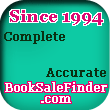
|
|